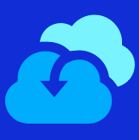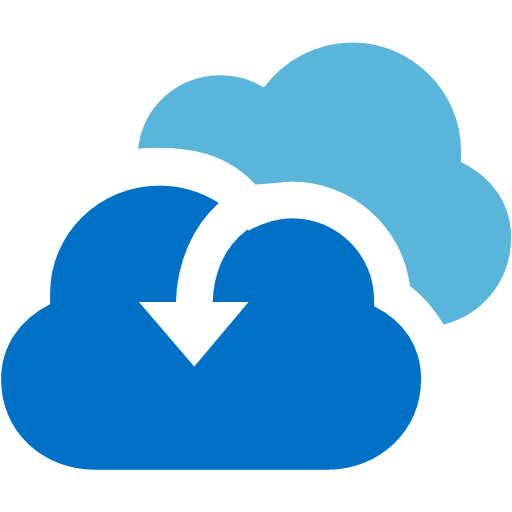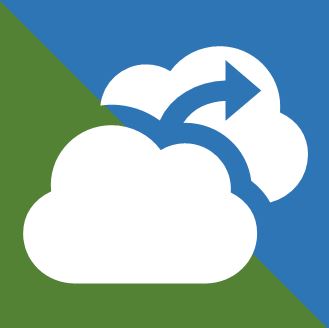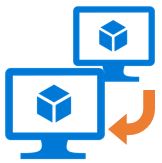ここまで来たら、フェールバックも試してみたいと思います!!
※フェールバックを行うには、Azureとの [VPN][ExpressRoute] 接続が必要です。
※新環境へのフェールバックを検討している場合、[Configuration Server]のバックアップをASR以外の方法で取得する必要があります。
先ずは、Azure上に Process Server を作成します。
[Process Server の追加]を選択
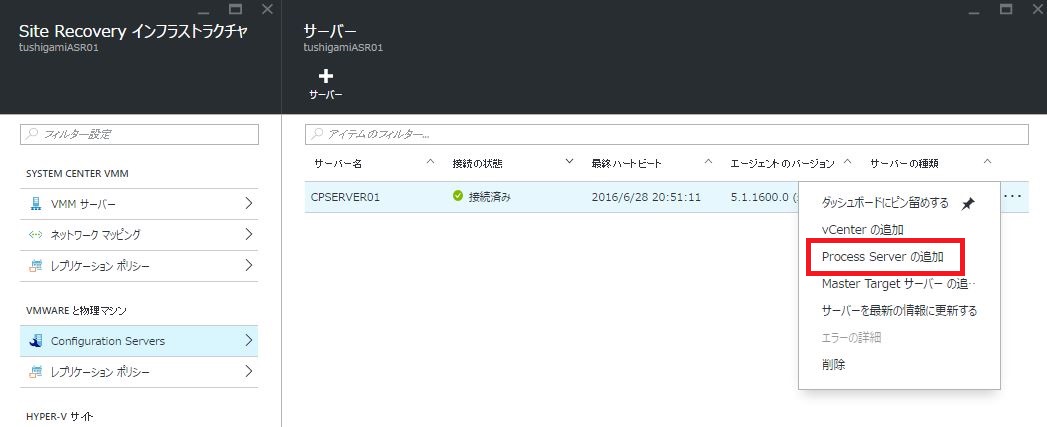
プロセスサーバーのデプロイ先を選択:
-スケールアウト プロセスサーバーをオンプレミスにデプロイします
-フェールバック プロセスサーバーをAzureにデプロイします
サブスクリプション:Azureサービスの提供範囲
Azure ネットワーク:仮想マシンを配置するネットワークを選択
リソースグループ:グループ名(複数のリソースを1つにグループ化する機能)
サーバー名:プロセスサーバーのコンピューター名
ユーザー名:ログオンする際のユーザー
パスワード:ログオンする際のパスワード
ストレージアカウント:仮想マシンを作成するストレージを選択
サブネット:仮想マシンを配置するサブネットワークを選択
ネットワーク インターフェイス:※事前に作成しておく必要があります
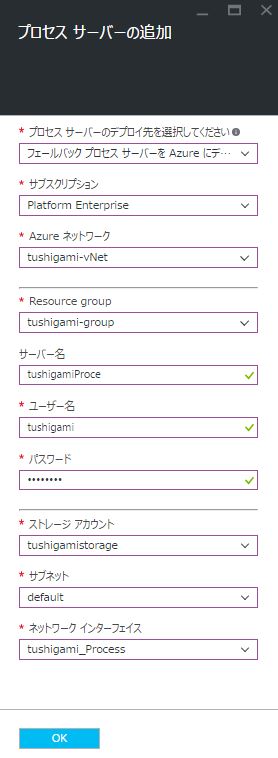
プロセスサーバーが作成されるので、RDP接続を実施 ※作成に2時間ほどかかる
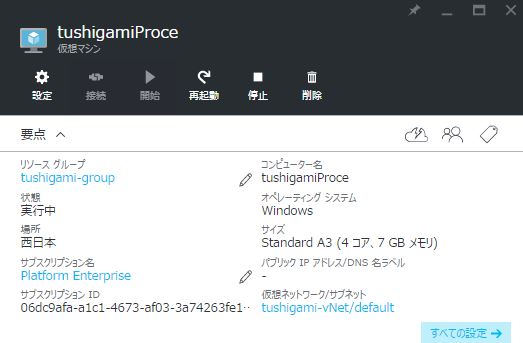
Azure側のプロセスサーバー
Configuration Server FQDN or IP:オンプレの Configuration Server を指定
Connection Passphrase:保存しておいたパスフレーズ
Configuration Server Port:443
Data Transfer Port:9443
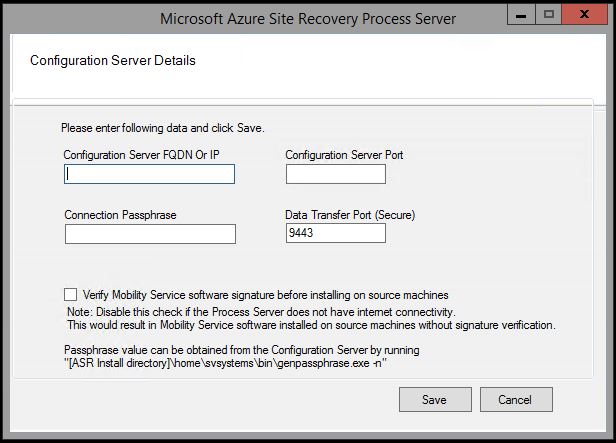
登録されると、下記のように表示されます。
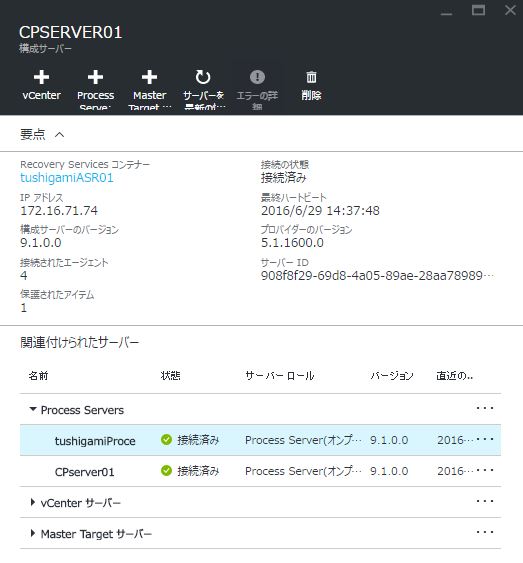
準備が整いましたので、先ずは「計画されていないフェールオーバー」を実施し、Azure側に移行します。
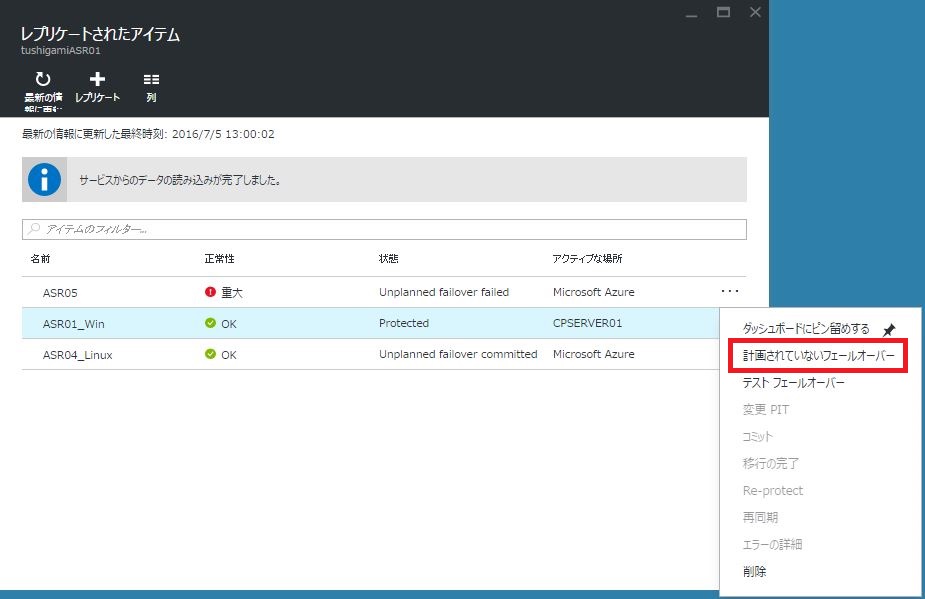
[復旧ポイントを選択してください]
Latest point in time:最新の復旧ポイント
Latest processed point in time:最新のRPO同期のとれた復旧ポイント
Latest application consistent point in time:最新のアプリ整合性のとれた復旧ポイント
Custom:指定したリテンション時間内から、復旧ポイントを選択
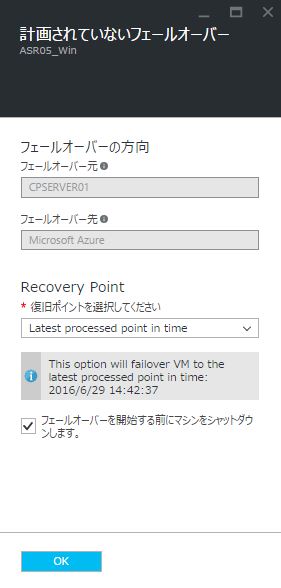
[job]
Prerequisites check for unplanned failover
Shut down the virtual machine
Synchronizing the latest changes
Start failover
Start the replica virtual machine
~ここからフェールバック作業~
フェールバックを行うために Azure上に移行した仮想マシンを保護対象にします。
[Re-protect] を選択します。
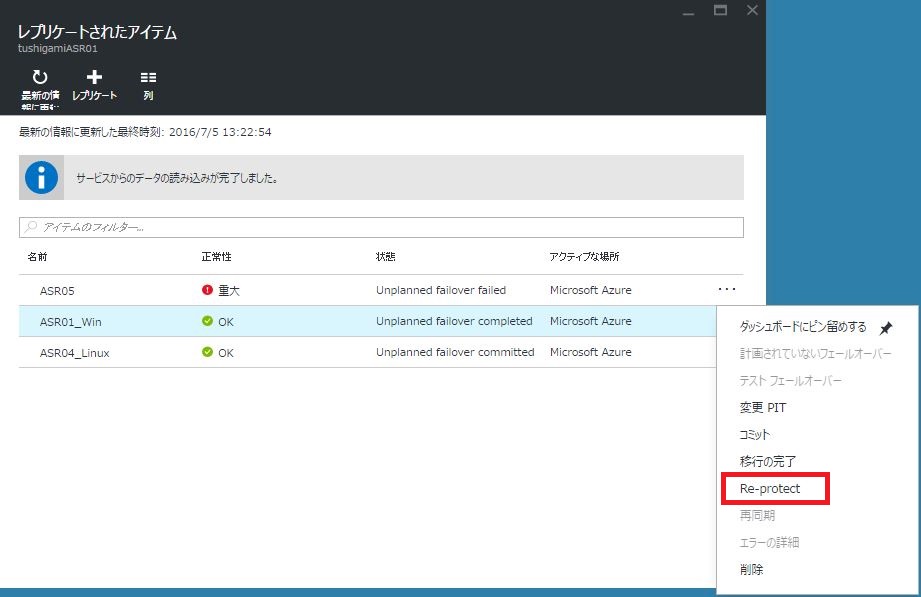
名前:フェールバック対象の仮想マシン
プロセスサーバー:Azure側のプロセスサーバーを指定
マスターターゲット:オンプレ側のターゲットサーバーを指定
データストア:オンプレ側 VMware データストアを指定
リテンションドライブ:ターゲットサーバーにレプリケーションデータを保存するためのボリュームが必要
フェールバックポリシー:RPO,アプリ整合性を定めたポリシー
※[Re-protect]が開始されると、オンプレ側のターゲットサーバーに保護対象サーバーのボリュームと同じ構成[サイズ、フォーマット]のボリュームがオフラインで追加されます。
※Linuxサーバーをフェールバックさせるには、Linuxで構築したターゲットサーバーが必要
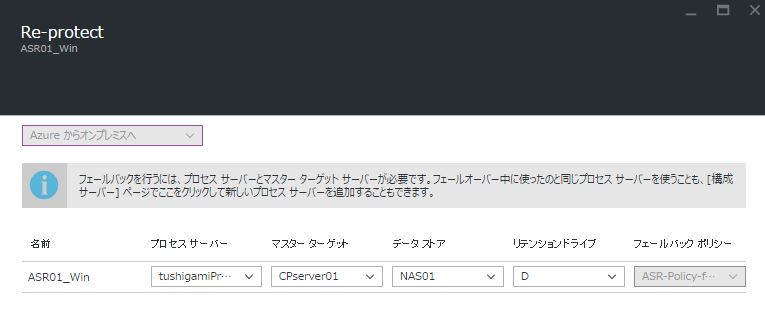
[job]
Prerequisite check
Committing failover
Discovering replica virtual machine
Getting reprotection requirements
Reprotecting virtual machine
※「計画されていないフェイルオーバー」が選択できるようになるまで、時間がかかります。
[復旧ポイントを選択してください]
Latest point in time:最新の復旧ポイント
Latest application consistent point in time:最新のアプリ整合性のとれた復旧ポイント
Custom:指定したリテンション時間内から、復旧ポイントを選択
>[Configuration Server]が対象の仮想マシンが Azure に移動していると認識している場合、
オンプレ側に(元)仮想マシンが存在(停止)している必要があります。
※新しく構築したオンプレ環境にフェールバックする場合
[Configuration Server]がフェールオーバー前の状態である必要があります。
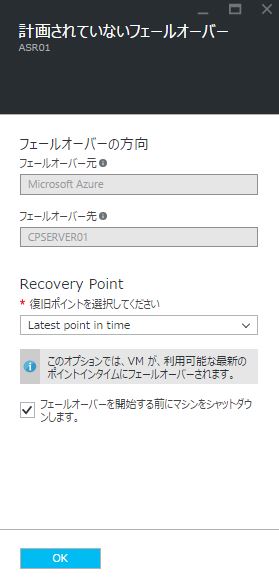
これで完了です!!
オンプレの仮想マシンが存在する場合、Azure 上で追加されたデータが復元されます。
IPアドレスはオンプレ時のままとなります。
おまけ
Linux版ターゲットサーバーの作成
CentOS 6.6以降 ※VMware Tools 必須
下記のようにパーティションを作成して下さい。※LVM禁止
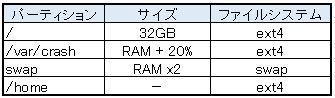
vCenter
[設定の編集]ー[オプション]ー[全般]ー[構成パラメータ]-[行の追加]
“disk.EnableUUID = TRUE”
[root@Target01-Linux tmp]# yum install -y xfsprogs perl lsscsi rsync wget kexec-tools
[root@Target01-Linux tmp]# vi /etc/hosts
127.0.0.1 localhost localhost.localdomain localhost4 localhost4.localdomain4
::1 localhost localhost.localdomain localhost6 localhost6.localdomain6
172.16.71.75 Target01-Linux
[root@Target01-Linux tmp]# tar -zxvf Microsoft-ASR_UA_9.1.0.0_RHEL6-64_GA_02May2016_release.tar.gz
[root@Target01-Linux tmp]# chmod 755 ./ApplyCustomChanges.sh
[root@Target01-Linux tmp]# ./ApplyCustomChanges.sh
Custom Configuration
######################
WARNING: This script is intended to be executed only on Master Target servers.
If this server is not a Master Target, please do not continue.
Are you sure you want to continue? [Y|N] [default N] : y
Checking for root privileges … OK
Adding Kernel Parameters … OK
Disabling SELINUX … OK
Set core file size to unlimited … OK
Configuring grub to enable Kdump … OK
Configuring multipath to blacklist cciss disk … OK
Blacklist root disk and enable multipath… OK
Configuring firewall rules … OK
Configuring audit rules … OK
Disabling unnecessary services … OK
Enabling necessary services … OK
*** NOTE: REBOOT IS REQUIRED FOR CUSTOM CHANGES TO TAKE EFFECT.***
********** COMPLETED ************
##################################
[root@Target01-Linux tmp]# reboot
[root@Target01-Linux tmp]# ./install
Where do you want to install the agent (default /usr/local/ASR) :
Generating the certificate.
The chosen configuration for this VX is host based configuration…
Checking OS compatibility before installation…
Checking whether RPM package is present…
RPM architecture found is x86_64.
Role of the Agent
—————–
Select the installation type
1. Mobility Service
Install Mobility Service on source machines that you want to protect.
2. Master Target
Install Master Target Server on machines that will act as a target for
replicated data from your protected machines.
Please make your choice ? (1/2) [Default: 1] 2
Checking space requirements on the root (/) and installation partitions…
Installing the VX RPM package…
New RPM package InMageVx-9.1.0.0-1 has been successfully installed.
Created the service script /etc/init.d/vxagent…
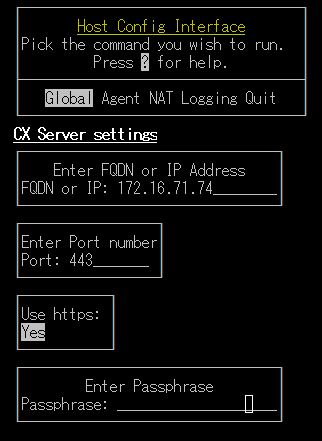
Filter driver kernel module is not loaded. Attempting to load it, please wait…
Filter driver kernel module loaded successfully.
Filter device /dev/involflt created successfully.
VX Agent daemon is not running!
appservice daemon is not running!
Cxps daemon is running…
Starting VX Agent daemon…
Running the command:
/usr/local/ASR/Vx/bin/appservice
Running the command : /usr/local/ASR/Vx/bin/svagents
VX Agent daemon is running…
appservice daemon is running…
Cxps daemon is running…
Starting UA Respawn daemon…
Installation process has finished.
Checking OS compatibility before installation…
RPM architecture found is : x86_64
Installing the FX RPM package…
New RPM package InMageFx-9.1.0.0-1 has been successfully installed.
VX is installed on this system already. Will re-use the host id in drscout.conf…
Starting FX Agent daemon…..
Running the command :
/usr/local/ASR/Fx/svfrd /usr/local/ASR/Fx/sv.log /usr/local/ASR/Fx/config.ini
Installation process has finished.
[root@Target01-Linux tmp]#